-
Posts
7,265 -
Joined
-
Last visited
Content Type
Profiles
Forums
Events
Gallery
Everything posted by Ira
-

MOON BEAST! 12 Cylinder, 2000 HP Drag Strip Terror is Finished!
Ira replied to Ira's topic in WIP: Drag Racing Models
Circles & Squares! I started by drawing several Circles on the Rear Pan. These are markers for Cooling Holes. Next I drilled a small hole in the center of each hole. I enlarged the holes with an X-Acto Knife and then a little larger with a small reamer. I cut out 4 Squares of plastic strip and glued them in place as shown. These are the cross members that support the engine. More Coming... -

MOON BEAST! 12 Cylinder, 2000 HP Drag Strip Terror is Finished!
Ira replied to Ira's topic in WIP: Drag Racing Models
Thanks Carl! -
Frankie's Hair! I added more Squadron Putty to Frankie's Head. I almost have the shape the way I want it. Now I'm starting to texture the Putty to look like Hair. I also drilled a hole in his Head for his Head-Bolt. Here is the other side showing the final mouth shape. After some Sanding and adding more Putty it's starting to look like Hair up there. More Coming...
-
Hiding Under the Base! I pulled 11 Fibers through RRRobot into the Base. Then I glued 2 plastic tubes in line with the Fibers. I ran the Fibers through the Round tubing to try to hold the Fibers flat under the Base. Then I used a small tie strap through the square tubing to hold the Fibers tight. Here you can see the Fibers are taped in tubing with a LED Light in it. The Black Wire goes to the Battery and the Red Wire goes through the Switch and then to the Battery. Everything is held in with Masking Tape. More Coming...
-
Arm Positions... I glued Frankies Arm on. Then I sprayed Frankie with a couple of coats of Filler/Primer. Next I drew a "Cut Line". I am going to cut this wedge shape out of the Arm and glue it back later. This will lower the Arm so that it isn't so high. While the Arm is off I am going to do some work on the right side of Frankie's Face. I started by cutting and fitting a piece of plastic to fill in the top of Frankie's smile, on both sides. More Coming...
-

MOON BEAST! 12 Cylinder, 2000 HP Drag Strip Terror is Finished!
Ira replied to Ira's topic in WIP: Drag Racing Models
Thanks Steve! Me Too... -

MOON BEAST! 12 Cylinder, 2000 HP Drag Strip Terror is Finished!
Ira replied to Ira's topic in WIP: Drag Racing Models
Your Right! I better stop... -

MOON BEAST! 12 Cylinder, 2000 HP Drag Strip Terror is Finished!
Ira replied to Ira's topic in WIP: Drag Racing Models
It's Back In! I finally got the Chassis to fit back in the body! Here are a few progress shots. It's a close fit, but not too tight... The Roll Cage really fills up the cockpit now. More Coming... -
Frankie's New Boots! I am using Wallace's Boots from the Anti-Pesto Van Kit. I cut off the top section from the Boots to fit them in the Pants Leg. Next I cut the bottoms of the Pants Legs so the Boots will fit inside. I also cut about 1/4th of an inch off the top of Frankie's Head. It was just a little too big. Here is Frankie with his New Boots on. More Coming...
-

MOON BEAST! 12 Cylinder, 2000 HP Drag Strip Terror is Finished!
Ira replied to Ira's topic in WIP: Drag Racing Models
Thanks for the kind words Jonathan! So glad you are enjoying it...