-
Posts
29,071 -
Joined
-
Last visited
Content Type
Profiles
Forums
Events
Gallery
Everything posted by Harry P.
-
Now I'll add the thin white highlight where the fender and body meet. I have my base layer (the photo) turned "on" here, so I can see it. On a new, separate layer, I draw an ellipse with the Elliptical Marquee tool that gives me the approximate shape of the highlight I want to create, and using the Paint Bucket (circled in red), I'll "dump" white into the selected elliptical area: Now I'll move the ellipse (the "active" area) slightly down...leaving the white ellipse of color in place, only moving the "live area" within the ellipse... Then by hitting the "Delete" key on my keyboard I remove the unwanted area of white. Remember, the area within the selected area (the ellipse) is the "live" area... the area affected by hitting the "Delete" key: Now I'll draw a new ellipse... And hit the "Delete" key again to remove the unwanted white area on the right of my new shape: You can see that my newly created white shape isn't exactly right... it doesn't quite match the shape in my reference photo, but that's an easy fix. I can change the shape of it by going to the dropdown menus and selecting Edit>Transform>Distort: Selecting the "Distort" function gives me a "bounding box" around the shape I want to distort (circled in red). By pulling on the corners of the bounding box I can reshape my selected piece, as if it was made of rubber. I can stretch and compress it any way I want. I'll distort it to match the shape on the reference photo: And here is the finished highlight, seen with the other highlight areas and green body that I've created so far. The base layer (the photo) is still turned "om" in this screen shot, that's why you can see the sky part of the photo (the photo layer is below all the other layers): The door line is created like the highlight shape I just created, but instead of using the elliptical marquee to define the shape, I'll use the Lasso tool (because the shape I need is an irregular shape, not just a smooth curve. Again, using my photo as a reference, I draw the shape of the door seam on a new, separate layer, use the bucket to dump some very dark green into the shape I just drew, and then move the selected "live area" defined by my Lasso tool slightly to the left, leaving the dark green shape in place: Then I'll hit "Delete" to remove the unwanted area of color to get my door line. What you're seeing in this last shot is only two layers... the photo reference layer turned "on" and my new door seam layer turned "on"... the other layers (the green body and the other highlights I've created so far) are turned "off" in this shot: More to come...
-
I continue to build the illustration piece by piece, using the techniques I've shown you. Here I'm adding an addtional white highlight to the rear of the large highlight on the side of the roof that I created earlier. Once again I use the photo as my guide, and draw the shape I want to create on a new, separate layer with the Lasso tool, like this: I painted the area with white, but now I want to soften the edges of the white highlight a bit. There are a couple of ways to accomplish that in PS... I'll use the blur filter. Actually there are several different blur filters, but "Gaussian Blur" gives the greatest control. (Don't ask me what a "Gaussian" blur is... I have no idea!!!) Anyway, the Gaussian Blur filter is in the "Filter" dropdown menu: Choosing the Gaussian blur filter opens up a pop-up window where you can specify exactly how much blur you want. By adjusting the slider bar (circled in red) you can increase the blur, and the result can be seen in the Preview window. You can see that the previously hard-edged white highlight now has nice soft edges: Next, I'll add a white spectral highlight by using the Brush tool to paint a soft white highlight (again, on a new, separate layer). Then I'll use the Smudge tool (it's the one with the finger icon, circled in red) to create the "rays" around the highlight. The smudge tool works just how you would expect it to work... you place the "finger" where you want to smudge the color, hold down the mouse button and drag... just like putting your finger into wet paint and smudging it. Like the Brush and Eraser, the Smudge tool is adjustable, you can make the "finger" any size you want: More to come...
-
The steering wheel looks to be at the same angle as on a bus... Other than that, cool model.
-
If you're interested, I can send you the finished file. But by that time the layers will have been merged, and you won't have the flexibility of playing with the separate layers. I think i may have another illustration in the works where the layers are still separate... I'll check.
-
Once you get the idea of layers, everything makes sense. Think of the layers as a pad of clear acetate sheets. Each separate piece of the illustration is created on a separate "sheet of acetate" (a separate layer)... layers merged as I complete certain areas and am satisfied with the look... and finally, all layers merged into one single layer (the finished illustration). I use both the eraser and the brush... it all depends on exactly what I'm trying to do. Sometimes it's easier/faster to create a soft edge by painting with the brush, sometimes it's easier/faster to use the eraser and remove an area of color. It all depends on what I'm trying to do, and with experience you get to know which will work better in a given situation without even thinking about it. Both the brush and the eraser are adjustable... I can make them any size I want, and can control the "strength" of them anywhere between 1% and 100% (full "strength" or full effect). For example, if I have my eraser set to 50%, when I erase it will not remove all the color, just half of it. If I set it to 100% it'll remove all the color. Between the "strength" settings and the size settings, you can create a ton of different effects. It's like adjusting the air pressure vs. paint flow on an airbrush... you can control the output. PS gives you so much control it's almost overkill.
-
The base layer is the photo that you saw at the very beginning of my post. That's what I'm using as my "guide" when I draw the illustration (on separate layers above the photo layer).
-
Let's do another highlight area. Photoshop layers can be turned on and off... made visible or invisible. Here I've turned the base layer (my photo reference) on, and on a new layer, I've drawn the shape of the next area I want to create, using the Lasso tool to draw the outline of the shape (indicated by the dotted lines created by the Lasso tool): Now I use my brush tool to paint in the color. Remember, even though the base layer (the photo) is turned "on" (it's visible), I'm actually painting on a separate layer on top of the photo layer (layer "7" highlighted in blue on the layers palette on the right). Here I've painted in the color: And here I've added some brighter color at the lower right of my selected area, but again, on its own new layer (layer 8 in the layer palette on the right): Here are all the highlight areas I've created so far with the green layer and the photo layer turned "off," but a white background layer turned "on." As you can see in the layer palette, I've merged all of these highlight areas into one single layer now, and the white you see is a separate white background layer And here I've added some darker color using the brush tool, again on its own separate layer between the green layer and the other highlight layers. As you can see on the layers palette, my base photo reference layer is also turned "on" in this screen shot; that's why you can see it below the other layers... but all of the illustration work (the green shape and all the highlights) have been created on separate layers, not on the base photo layer. In fact, the last step, once I've completed my illustration, is to delete the photo layer. You can also see a highlight I created with the brush tool at the rear corner of the fender (again, created on its own separate layer). By doing all the work on separate layers, it's easy to go in and edit/change/rework areas of the illustration without messing up the other existing layers. For example, if I didn't like the way that white highlight on the corner of the fender came out, I can simply delete that layer, make a new layer and try again... all without disturbing any of the work on the other layers. Layers are the beauty of PS, and make doing all sorts of transparency effects possible. However, the more active layers a PS file has, the bigger the file size (I think the max, number of layers you can have going is 100. I've done that, and I can tell you it gets pretty confusing when you're dealing with that many layers!) So once I'm satisfied with certain areas of the illustration, I'll merge those layers together into one layer, to keep the file size down and PS running faster. At this point I've merged all of the various separate highlight areas into one single layer, keeping the green shape on a separate layer (and of course the base photo reference on its own layer). More to come...
-
So far I've only done them for fun. As one point I was seriously considering doing them for a living... that is, if I could sell enough to actually make a living. I was going to set up a website and offer "Car Portraits"... you know, the customer sends me a photo of the car they want done, and I create a "portrait" for them using their photo as a reference. But given the time it takes to do just one illustration, I'd have to charge big bucks in order to make it worth my time, and the amount I'd have to charge for each portrait to actually make a living doing them made me think that there wouldn't be a big market for them. (I had intended on creating one-of-a-kind, original illustrations for every customer, not copies or prints of previous illustrations I had done. Each one was going to be "custom.") Maybe classic car collectors or celebrity car collectors or just people with money to spend would be interested and willing to pay what I would charge for a portrait (Hey Jay Leno... are you listening?) But my idea never got beyond the "idea" stage... Maybe some day I'll make a go of it, but I haven't so far...
-
Each of the various areas of highlights are created on their own layer. Here's how it's done. This will be the highlight along the top of the rear fender. First I draw the shape I want (on a new layer), using my base reference photo as a guide. I used the elliptical marquee tool (circled) to draw an ellipse, then the brush tool to paint in the color. I then used the elliptical marquee tool again to draw a new ellipse. The area within the ellipse is the "active" area, the area that has been selected: Now I'll hit the "Delete" key on my keyboard to remove the area of color selected, like this: Note that I could have removed that area of color by using the eraser tool, or by using the "Edit>Cut" dropdown menu function, but hitting the "Delete" key is faster (that's one of those shortcuts I've developed over the years, and just one example of how PS lets you get a desired effect in several different ways. Now I'll use the same elliptical marquee tool to draw a larger ellipse... And then use the Eraser tool (circled in red) to "erase" the unwanted area. This time I couldn't just hit the "Delete" key, because remember... everything within the selected area is the "live" area. If I would have hit "Delete," everything within my ellipse would have been deleted. I only wanted to get rid of the part to the right of the first ellipse, so I used the eraser to remove just the part that I wanted to remove (here you can see part of the area removed, a swipe of the eraser to the right will remove the rest): All the basic shapes are created this way. I draw the shape I want (always on its own layer!) with whatever tool is most appropriate... the ellipse tool for smooth curves, the lasso tool for odd and irregular shapes. (I'll show you how the Lasso tool works a little later on). Then I fill the shape with the brush tool and the color I want to use. BTW, the Eraser and Brush tools are adjustable. I can create any size brush or eraser that I want). Here is the piece I just created as seen with the other layers I've created so far: More to come...
-

Photoshop tutorial
Harry P. replied to Harry P.'s topic in General Automotive Talk (Trucks and Cars)
Chapter One is posted... One thing to remember... PS has tons of functions, filters, effects, etc. that you can manipulate and edit photos with... after all, that was the original point of PS–to alter/retouch/manipulate photos. What I'll be showing you is how to "draw" and "paint" in PS and create an image from scratch. Manipulating photos is a whole 'nother area of PS, and I won't be covering any of that. -
The beauty of PS is that there is no one "right" way to do things. PS offers you many different ways to do everything, and no two PS users use it the same way. This tutorial is not necessarily the "right" way to do things, it's my way of doing things, based on a lot of years of using PS. I've developed a lot of shortcuts and tricks that make it easy for me to get the results that I want. This particular illustration will be somewhat simplified... I'm going to skip some of the finer details, but the basic techniques are still valid. How much detail you want in your illustration is up to you. Ok...let's get started. First step is to find a photo of the subject... in this case a Tucker. A google search turned up a ton of photos. I picked this one. I opened up a new Photoshop document (16 x 12 inches, CMYK at 300 dpi), copied and pasted the photo into the PS doc, sized and cropped the photo to where I wanted it to be. This will be my base layer, a reference/guide to creating the illustration. As you know, one of the handiest features of PS is that you work in layers. My reference photo will be the bottom layer, and all my work will be done on separate layers on top of my base reference layer. My first step is to "draw" the basic overall shape (on a new layer. not on my reference layer), using the lasso tool and the elliptical marquee tool, and filling the shape with color, like this: Next, I'll start adding the various highlights and shadows, each on a separate layer. Doing each succeeding area of color on a separate layer lets me work on each new area of the illustration without disturbing the rest of my work. The first thing I'll do is add the bluish highight along the top edge of the body (the reflection of the sky in the sheetmetal). I'll take the layer I just created (the green shape), duplicate that layer, then use the "Color Overlay" function to change the color from green to sky blue. Then I'll use the elliptical marquee tool (circled in red) to draw an ellipse. (the white you see is actually a layer of white below the blue layer). Then the "Feather" function to select how soft of an edge I want where I'll remove the unneeded area of blue (in this case I've chosen 50 pixels): Now I'll hit the "Delete" key on my keyboard to remove the unwanted blue, leaving me a soft "feathered" edge (because I selected to "feather" the edge by 50 pixels, remember?) I'll keep adding new areas of color (each on a separate layer), using my base layer (the photo) as a reference. Here you can see the roof highlight (on its own layer) and a large highlight on the side of the roof (on its own layer) over the green shape I created earlier (also on its own layer). In fact if you look on the right side of the photo you can see the "Layers" palette. Notice the bottom layer is a blank white "background," the next layer up (layer 1) is my reference photo, the next layer up (layer2) is the green shape, the next layer layer up (layer 2 copy) is the layer I created by duplicating layer 1 and changing the color, then deleting the unwanted area of color, and the top layer (layer 3) is the large highlight area on the side of the roof: Much more to come...
-
For anyone interested, I'm going to do a step-by-step Photoshop tutorial in the Auto Art section. I'm going to show you exactly how I create a Photoshop illustration, and anyone with a basic knowledge of PS should be able to follow along. This won't be a "how to use Photoshop" tutorial... that's a little too involved for a forum tutorial, so you'll need to already have a basic knowledge of PS to follow along... but I will show you my personal process and techniques. I should have Chapter One up later today in the Auto Art section.
-
I'm going to post a pretty comprehensive, step-by-step tutorial on how I go about creating a Photoshop illustration. It will show you guys the process that I use to create a PS illustration from start to finish. Anyone with a basic knowledge of PS should be able to follow along and understand what I do and why. I'm putting the first installment together now, and should have something posted later today. Warning: It's going to have a lot of photos (obviously)... so for you guys on dial-up or slow connections, I apologize in advance. But there's no way to do a step-by-step PS tutorial without a lot of pictures!
-
Nice interior/exterior color scheme.
-
Or at least they should have molded the belts as separate pieces, to give the builder the choice of kit parts or photoetched pieces.
-
How about a few more photos of your work in the Diorama section???
-
Yeah, that interior would do a pimp proud!
-
You guys were too smart on this one. Final vote: 33 REAL, 14 MODEL. And you're right... it's REAL!
-
Just one question... is that a vinyl roof that you ignored and painted body color??? Looks like it, but like Dennis Miller says, "I could be wrong"...
-
You're right–for banners, signs, that type of thing, Illustrator is perfect. That's what I use when I do big trade show displays and stuff like that. But for doing illustrations like yours, PS can't be beat. Like I said, since you already obviously know PS, you'll figure out Illustrator in a day or two. Should be no problem for you, Illustrator works very much like PS does.
-
There are a lot of tutorials out there, but in my experience most tutorials make things much more complicated than they have to be. The best way to learn PS, IMO, is to play with it. Learn how the tools work and what they do. Once you have a basic understanding of how the tools work, how layers work, how the filters work, etc., you'll find that you develop your own may of doing things. In PS there are always many different ways to get the same effect. Over the years I've developed my own way of doing certain things, and when I look at a tutorial explaining how to achieve some effect, I have to laugh... because I've developed my own way of doing it that is a lot simpler and quicker than the tutorials make it out to be. PS is actually very easy, once you learn what each of the tools do. I use only a few of the tools to do 95% of my work. I use the lasso tool to define shapes, the brush tool to paint in the color, and the smudge and eraser tools to do soft edges, fades, etc. You can also download a 30-day free trial of full-blown PS (not just Elements, but the real deal) from Adobe.com. But it's a HUGE file, almost a gig... so you'll need a lot of time to download it.
-
Those are cool. I like the style... realistic, but with an "illustrated" look. BTW... I wouldn't bother learning Illustrator if I were you. I know PS and Illustrator both very well, and PS is way better for drawing/painting. There are things you can easily do in PS that are hard or impossible to do in Illustrator. About the only advantage Illustrator has over PS is that Illustrator is vector, so the file size is way smaller than a PS file. But if file size doesn't matter, PS is the way to go. But if you do want to learn Illustrator, you already know it pretty well if you know PS. They're both made by Adobe, they both work much the same way. Same layers, many of the same tools, etc. But most graphic effects like fades, transparency, etc. are much easier to do in PS.
-
I tried a tablet but didn't like it. I use a mouse. The main PS tools I use are the Lasso tool (for drawing shapes), the Brush tool (for filling in colors), and the Eraser and Smudge tools to soften edges. I use other tricks too, but I do 95% of the work with those tools (plus filters like brightness, contrast, hue, saturation, etc. to fine-tune things).
-
All epoxies are 2-part, resin and hardener. You can buy it in packages that have the resin and hardener in separate tubes, or in dispensers that mix the resin and hardener at the tip. Either way works fine. You can get epoxy in different setting speeds... 30 minute, 10 minute, 5 minute, even 1 minute set times. Pick the one that's most appropriate to your building style. All brands of epoxy are basically the same... I shop for price. No sense paying big bucks when you can get a cheaper alternative. They all work the exact same way, by chemical reaction between the resin and the hardener. I use plastic sandwich bags to mix the epoxy on, but you can use anything... scrap styrene, cardboard, a piece of glass... literally anything. I apply it with a toothpick. Don't use a brush unless you're willing to throw it out after you use it!
-
There are really no "shortcuts" for drawing/painting in Photoshop. It's done bit by bit, just like an airbrushed illustration; the difference is the "airbrush" in Photoshop works electronically... but it works just like a "real" airbrush as far as how it lays down color... except of course it never clogs, and I never run out of colors.