-
Posts
29,071 -
Joined
-
Last visited
Content Type
Profiles
Forums
Events
Gallery
Everything posted by Harry P.
-
I could have painted in a solid color as a background, or even painted in a sky, but I took the easy way out and "borrowed" a sky image. A Google image search took just seconds, and I found the photo I wanted to use: I clicked on the image in the search window to open up the full size image in my browser window, and copied it from the browser window... ...and pasted it into the PS illustration. Whenever you copy and paste anything into PS, the item you paste is automatically put on a new, separate layer, as you can see in the layers palette on the right: Now it was just a matter of resizing the sky to fit the illustration and moving the sky layer down below the illustration layer, merging the illustration and sky layers, and deleting the photo layer (don't need it anymore! )... And here you have it! The finished illustration: I kept this illustration fairly simplified. Blacked out windows with no interior detail, simplified highlights, etc. I wanted to show you the basic techniques without getting into a lot of extra detailing... but of course, you can take the level of detail in your illustration as far as you like, using the same techniques I've shown you here.
-
We're almost done. Just one more item to do on the car: the rear grille. You don't see much of it, and it's in shadow, but still, it's there and we have to add it to make the illustration look finished. As usual, using the photo as my guide, I create a new layer and draw the shape using the Polygonal Lasso tool: Then using the Paint Bucket tool, I dump a very dark gray into my shape: In this next shot I've turned the photo layer "off" and added a blue area on a new layer below the grille layer, so you can better see what I'm doing with the grille. I removed the area where the "holes" are in the grille by drawing the shape of each hole and hitting "Delete." Once I had the basic grille done, I duplicated that layer, used the Color Overlay command to change the color of my duplicate grille to a light gray, then moved the light gray grille layer under the dark gray grille layer... then moved the light gray grille a bit towards the upper left, like this: You can see that because I moved the gray grille over to the left and up, there are now some "missing" areas (circled in red) that I have to add, by drawing the shape with the Lasso tool and filling in the area with light gray: Then I used the Magic Wand tool to select the light gray grille and used the brush to add a white highlight to the corner: Next I added some black, on a new layer below the grille layers: Because the grille bars are slightly rounded, I used the Gaussian Blur tool to slightly blur the grille. I can blur only the dark gray grille without affecting the light gray grille because the dark gray grille is still on its own, separate layer. At this point I merged all the grille layers together, and merged the grille layer into the main illustration layer. I also used the brush and some white to add a small soft highlight to the corner of the grille:
-
Making the same chassis out of square styrene rod would have been easier, Any particular reason why you used brass? Just a personal preference?
-
Gregg decided not to appoint any new moderators at this time.
-
Well, I guess I'm going to need a bigger bucket! And Steve...since it seems only you are having these problems, it's a safe guess that the problem is on your end, not on this end... otherwise a lot of members would be having the same problems. You might want to check with your ISP, or maybe try downloading and installing a different browser. I use Firefox, and have no problems with this site (or any other site).
-
I'd help you out technically, but I'm not geek enough to know what to tell you. Have you asked Gregg? As to your problem with the inmates running the asylum... since Mark bailed, it's only me trying to keep the inmates in line, and I can't be on here 24/7. I do my best, but as one person I can only do so much.
-

Jo-Han '66 AMC Marlin : "Forgotten Build"
Harry P. replied to Monte's Motors's topic in Community Builds
Oh yeah... -
Romell, your talent is off the charts! Fantastic work...
-
bobbyj... keep on posting, man!
-

Jo-Han '66 AMC Marlin : "Forgotten Build"
Harry P. replied to Monte's Motors's topic in Community Builds
Marlins are cool! -
Continuing on, piece by piece... Here I've turned the photo layer back "on" so it's visible, but I'm still adding pieces to the taillight on new separate layers: The highlight on the red lens was done by drawing the shape, filling with white, then turning down the opacity to 25%, giving me a translucent look: Now a few soft hilights done with the Brush tool, and my other illustrated layers turned back "on": and the illustration up to this point: You'll notice that I didn't recreate every single tiny detail of the taillight assembly. It's not necessary... all you need to do are the basic shapes. When you look at the illustration at normal size (not zoomed in), your eye "fills in" the details... and the resulting illustration looks very realistic. More to come...
-
Now we're getting down to the details, and what makes the illustration really pop. Let's tackle the taillight. As usual, it's created piece by piece, layer by layer, using the photo layer as the reference. I started out by drawing the shape with the Polygonal Lasso, then filling in color with the Brush tool, and as always, working on a new layer: Here I've added the reflection of the taillight housing on the fender: And added a bit of white: In order for you to get a better idea of what I'm doing, I'll turn "off" the photo layer. Here you can see how I used the eraser to soften the edge of the chrome taillight housing reflection. I also moved the reflection layer down below the taillight base layer. You can see how the taillight base now covers the irregular top edge of the blue reflection (layers in PS can be arranged in any order... you can put any layer above or below any other layer): The taillight continues to be built piece by piece, going back to my photo as the reference:
-
To match colors from the photo I use the eyedropper to sample the color right off the photo. Quick, simple, foolproof. For colors that aren't in the photo, like the blue of the windows, I pick a color off the color palette.
-
Quit arguing the meaning of "scratchbuilt" and pay attention to what's being shown...
-
It's always more layers! Depending on what you want to do, there are several ways to go about it. You can draw the "reflections" by hand (on a new layer, of course!)... or you can take a part of the background, outline the part you want with the Lasso tool, and then hit "Copy" and "Paste" (Apple C, Apple V on a Mac keyboard), which will give a new layer containing that part of the background that you selected. Now you can take that new background piece that you copied and pasted out of your original background layer, and distort it to conform to the shape of the reflecting surface (the fender, hood, roof or wherever you want the "reflection" to go. You can soften edges, lighten or darken the "reflection," adjust the transparency, etc. Once you're happy with how the "reflection" looks, you can merge that layer down into your illustration.
-
Then I took the green shape, and using the Edit>Transform>Scale function, I reduced the size to fit within the window where I wanted it to go: I used the Burn tool to slightly darken the top of the shape (remember, this green shape is still on its own separate layer, I haven't merged it down into the window layer yet): I didn't like the color of the blue are on the side window, so I used the Magic Wand tool to select that area, and then selected the dropdown menu command Image>Adjustments>Hue/Saturation: By moving the slider bars on the Hue control, I can change the hue to a shade that I liked better. And here you can also see the highlights I added on the window edges using the brush and some white: The other side window was created using the same basic techniques: More to come...
-
The side windows are done using the exact same techniques used to create the rear window. First step is to draw the shape I want with the Lasso tool, using the photo as my guide, (and of course, drawing the shape on a new, separate layer... but by now you knew that! ), and dumping color into the shape using the Paint Bucket tool... in this case, black: Drawing shapes with the Polygonal Lasso tool leaves jagged curves, because the Polygonal Lasso tool draws in a straight line, point to point... it doesn't draw curves or arcs. (PS has tools that can draw freehand curves and arcs, like the freehand Lasso tool and the Pen tool, but I like to do it this way; it's the way I'm comfortable with and I have more control going point to point vs. freehand curves). So what I do after I've drawn the shape is use the magnifier to zoom in, and then clean up the curves by using the Elliptical Marquee tool to draw a smooth curve, then either filling in the jagged area within the ellipse (the "live" area) with the Brush tool, or selecting the outside of the ellipse as the active area by using the dropdown menu "Select Inverse" command... and then using the eraser to clean up on the outside of the selected area. Sometimes I'll need to fill in within the live area and erase outside of it to get a clean curve. Here you can see one corner cleaned up, another jagged corner on the left still to be done: Now I duplicated my black window shape, and used the color overlay command to change the color from black to dark blue. Then I duplicated that layer (the dark blue one) and changed the color to sky blue. I now have three identical window shapes, each on their own separate layers: one black, one dark blue and one light blue. Here you can only see the light blue one, because it's the top layer... but trust me, the dark blue and black ones are underneath, on their own layers: Next I used the eraser to remove the part of the light blue color that I didn't need (now you can see the dark blue shape that is under the light blue shape, because I've erased some of the light blue colored area which is the layer above the dark blue shape): And now I merged the two blue layers into one, and used the Edit>Transform>Scale function in the dropdown menus to make the blue shape slightly smaller, and merged that blue layer into the original black window shape layer that I created first. At this point I still have the base photo layer turned "on," that's why you can see it... but all the window work has been created on separate layers above the photo layer: Next, I used the "Magic Wand" tool to select the black area of the window, then I created a new blank layer and dumped green into that selected shape (now on that newly created layer) using the Paint Bucket. This new green shape is on that new, separate layer: As before, I then moved the "live" area selection slightly to the right while leaving the green shape in place... ...and hit "Delete" to remove the unwanted part of the green shape:
-
Actually I'm just scratching the surface. There are so many different features, filters and functions in PS that I could spend weeks explaining them all. The good news is that most of them are very specialized functions and not really needed to create illustrations using my techniques. Over the years I've boiled down things to just a few simple techniques to create the look I want. Also keep in mind that I'm keeping this illustration fairly simplified. No interior detail, just blacked-out glass, simplified highlights and shadows, etc. I just want to get the techniques across... the level of detail could be increased significantly (like I do in my "real" illustrations, like the ones I posted in the "Photoshp Phun" thread.
-
And here's a shot of the finished rear window showing the window surround detail that I created in Part Three. At this point I merged all the layers that make up the rear window down into one layer: However, I thought the soft highlight on the left side of the glass was too bright... so I used the "Magic Wand" tool to select the area I wanted to darken...then used the "Burn" tool (circled in red) to darken the area. (PS has both "dodge" and "burn" tools to lighten or darken photos, just like the old fashioned way in the darkroom). More to come...
-
Let's finish up the rear window. Going back to my original black rear window shape (still on its own separate layer), I duplicated it again, and this time changed the color to sky blue with the color overlay function I've already mentioned. Then I duplicated the new blue window shape, so now I have two identical blue window shapes, each on their own separate layers. You'll see why I needed two in a minute: I'll make one of the two blue window shapes the active layer (by clicking on it in the layers palette)... then use the eraser to remove the part I don't need, like this: Now I'll make the other blue window layer (remember, I made two copies of the blue window shape) and use the ellipse tool to select the area I don't want... And hit the "Delete" key to remove the unwanted blue area: Now I'll take both blue window layers, merge those two layers together into one layer, and resize it slightly smaller to fit into my black window opening, like this:
-
Now let's do the rear window. This is a little tricky, so follow along closely. First I created the basic shape using the techniques already described, and dumped black into the shape (remember, each new shape I create is always on a separate layer): Now I duplicated my window layer, to give me an exact copy on a new layer, and use the color overlay function to change the color from black to green. The new green window shape is on a new, separate layer above the original black window shape, which is also on its own separate layer: Now I selected the green window shape with the "Magic Wand" tool (circled in red). This tool selects an area of solid color, in this case the green window shape: Then, as you've seen in previous steps, I move the "active" selected area slightly to the right, while leaving the green shape in place: And hit "Delete" to remove the unwanted color area, leaving me with this "window surround" detail: Which I then scaled down slightly to fit within the black window area: More to come...
-
Layers is the secret to Photoshop... it's what makes it all possible. When you're airbrushing on illustration board, you only have one layer-the illustration board. If you mess up, the only fix is to paint over your mistake, and too many re-workings usually show... they give the illustration an overworked look that doesn't have the "freshness" of an illustration that hasn't been reworked. The beauty of layers is that if you goof up, all you have to do is delete the layer you don't like and try again on a new layer... all the while leaving the rest of your work (on different layers) untouched. No more cutting friskets!
-
The trunk seam was created exactly the same way as the door seam line. I added small white spectral highlights with the brush tool to both the door and trunk seams. In this shot only the layers I've created are "on"... the photo reference layer is "off" and isn't visible, but you can see the separate white backround layer, also "on," under my illustration layers (see the layers palette on the right):
-
Now that I've created my door line, I want to create the highlight that runs along the edge of the door. To do that, I'll take my door line layer that I just created and duplicate that layer... giving me an exact copy. Now with my duplicated door seam layer being the active layer, I'll go to the dropdown menu and select Layer>Layer Style>Color Overlay: Now that I have selected the color overlay option, I can "overlay" any new color onto my dark green door line copy. I'll change the color to light green, then move my light green door line (on its own layer) slightly to the left of my original dark green door line (also on its own separate layer) to get my door edge highlight. I used the eraser to slightly fade the highlight towards the bottom: Now I want to add a white highlight at the point where the door curves. I'll draw an ellipse (again, on a new, separate layer) to define the shape I want, and hit it with the brush, using white: Then, just like for the door seam, I'll move the selected elliptical area slightly to the right, leaving my white shape in place: and hit "Delete" to remove the unwanted white: Again, like the white fender highlight created earlier, this highlight isn't exactly the right shape, so once again I'll use the "distort" function to reshape the highlight until it matches the shape of the door seam: More to come...